To login to the application
- Select the URL of a node within the repository in your browsers
navigation bar.
- Enter username and password
After a successful login the application will display the node
corresponding to the URL using the node specific view. Learn more
about the node tree in the next page.
Select a URL within the repository
for instance
baseURLhttp://localhost:8080/nodes/registry/PathToNode.
- The
baseURL consists of
- Protocol (http/https)
- Hostname and
- Port can be configured in the web server, by default either 8080
(http) or 8443 (https)
- The path to node is the path to the target node within the
repository. Example:
Project/Requirements/Functional
requirements.
As the applets of the application are self-signed, you will get
security warnings. Please refer to
Project,
chapter
Security on how to avoid the warnings.
Enter username and password
After the first start of the application, there will be only a
single user
admin of role
administrator in the system.
Its default password is
nodes,please compare as well the
use
case description.
One of the first tasks of the administrator will usually be to
change his password to something more secret.
Application window layout
Once you have logged in successfully, you will see the nodes
application window.
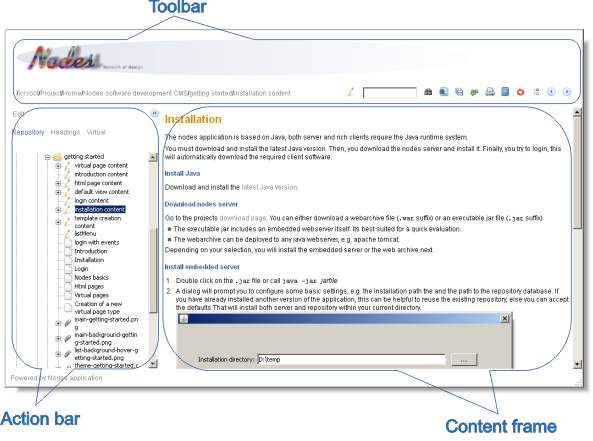
It consists of
- The content frame. This will display the content of the current
node (see below) in an appropriate form. For example, if the
current node is an HTML node (node type
nodes:htmlDiv), it
will show the content as an HTML page. If there is no specific
content, it will display the default view.
- The toolbar. It includes
- A path navigation bar. This allows to navigate to any ancestor
of the current node quickly.
- The toolbar actions as icons. The actual actions depend on the
current node type, however, in most cases, this will at least
include full text and structured search, logout and selection
of previous and next sibling node.
- The actionbar. It includes additional actions for the current node
type as text hyperlinks and a navigation frame. A button at the
upper right corner can be used to hide the actionbar, a similar
button can afterwards be used to make it reappear. You can adjust
the width of the actionbar to arbitrary values as well.
- A bottom frame (not highlighted above) with a reference to the
home page of the application.